A new report in Google Analytics called “Benchmarking Report” is set to open our eyes for how well our website is doing compare to others in a given industry. Straight away this option provides us with valuable information about trends in our industry helping us to set fruitful targets for our online businesses.
Using a menu in Benchmarking report we gonna be able to choose from 1600 categories and not just that but further refine the data by geographic location and seven traffic size groupings.
On top of all these Google includes a heat map giving us clear view of areas for improvement and allocation of more marketing resources.
According to Google a company called Twiddy, a vacation rentals company (http://www.twiddy.com) – managed to completely revamp their email marketing campaign reaching average open rate of 48% and generated a 40 percent click through rate by just using the new tool. Not just that,but by just using Google Analytics they were able to choose the best selling headlines for their email campaigns. Not a bad advertising for a newly introduced report, don’t you think.
Here is a a screen shot of the benchmark report Twiddy.com used:
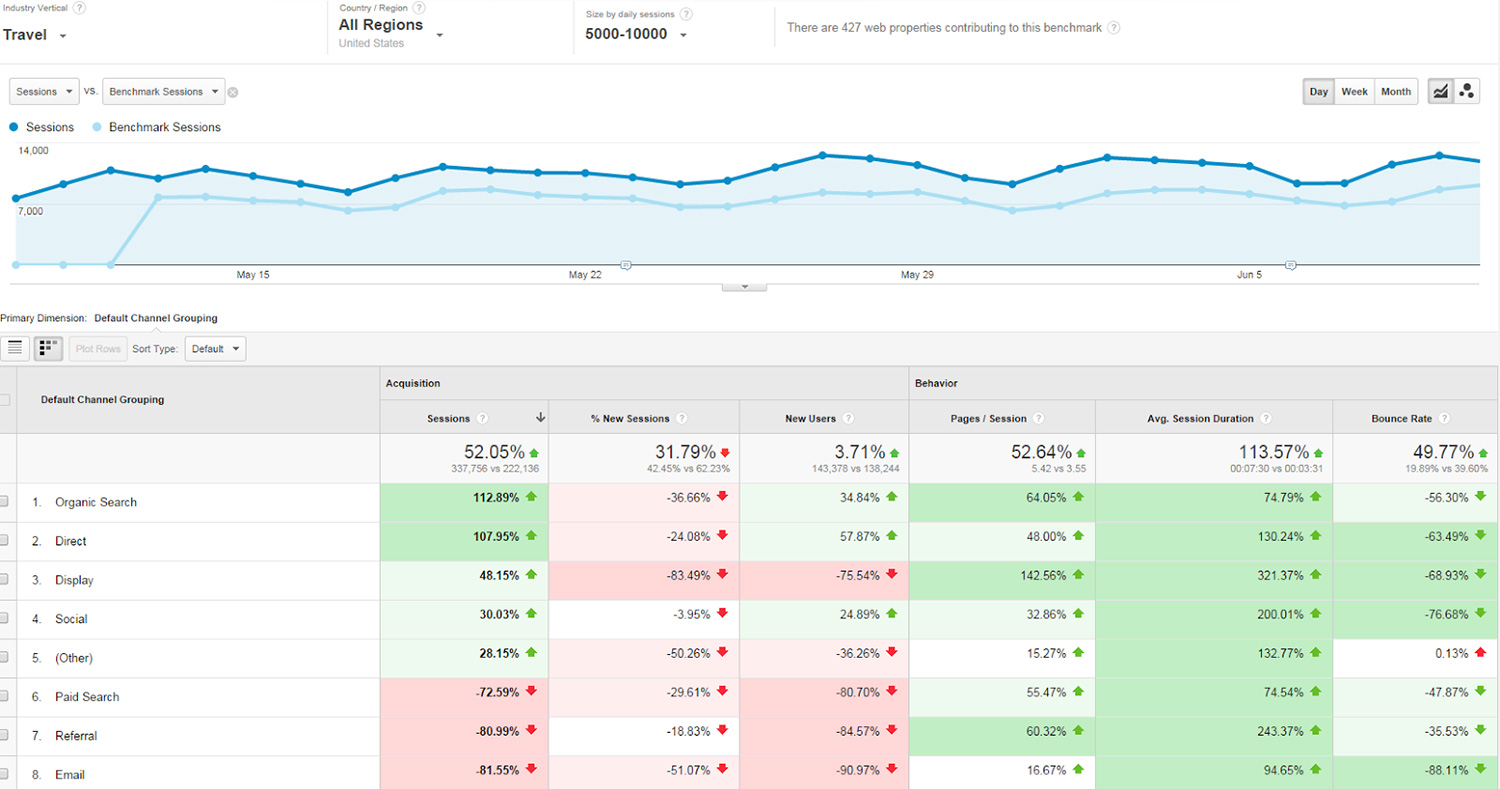
Data from benchmarking report is available for every value of the following dimensions: all Default channel definitions, Location and Device.The following metrics can be used for comparison of your data against benchmarks: Sessions, % New Sessions, New Sessions, Pages / Session, Avg. Session Duration and Bounce Rate.
Enabling Benchmarking report is as easy as: Go to Admin, click Account Settings under Account and Select the “Anonymously with Google and others” checkbox. Save and your data now is included in benchmarks. It’s worth saying here that all shared data is anonymous including the account that this data is coming from.
To view the benchmarking report, go to Audience > Benchmarking. Straight away you are presented with three options to choose from:
Channels – compares your channel data to the benchmarks in each channel for all Default channel definitions.
Location – compares your Country/Territory data to benchmarks for each Country/Territory you are receiving your data from.
Devices – compares your Devices data to the benchmarks for desktop, mobile, and tablet traffic.
As you can see from the report that Twiddy has used, the value in each cell shows the percentage by which your property outperforms or underperforms the benchmark for each metric. It is very easy to understand that a positive value number (upward pointing arrow) indicates that your property outperforms the benchmark. On the other side a negative value indicates underperforming against the benchmark and an opportunity for improvement.
The new Benchmarking report is something that webmasters and marketers have been asking for a long time. This tool is indispensable in assessing your website performance against the competition. Now there is a clear picture of your site’s momentum. By comparing with others you are in full control of your website performance. The ideal place for setting future marketing goals and objectives.
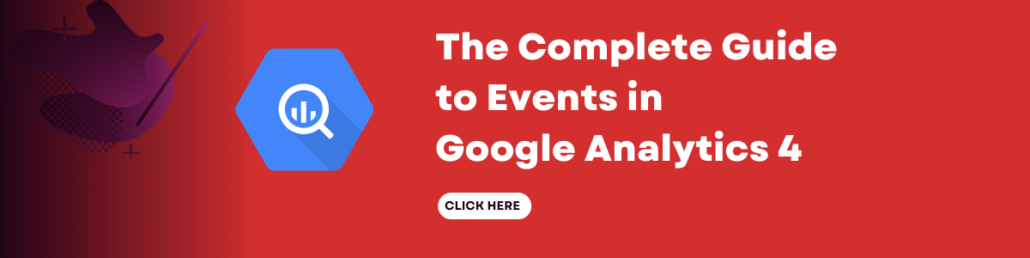
Leave a Reply