Picture this: you’ve just launched a fresh batch of blog posts, or maybe your team has updated a handful of product pages. A few weeks later, a client or a colleague drops you an email: “Hey, this link goes nowhere“. It’s that dreaded page – the infamous 404 error. We’ve all bumped into them as website visitors, and as website owners, they’re more than just annoying – they can quietly chip away at your user experience, SEO, and even conversions.
Now, here’s the tricky part: how do you actually spot these annoying dead ends before they cause serious trouble? Back in the Universal Analytics days, many of us had well-worn shortcuts. But with Google Analytics 4 (GA4) being the new kid on the block, the process feels a little less obvious. Let’s sit down together, grab a coffee (I already have one in my hand), and walk through how you can track down those 404 errors in GA4.
Why bother with 404 errors?
But first, before we dive into the “how”, let’s talk about the “why”. A 404 page isn’t the end of the world – sometimes users just mistype a URL, or an old link lingers in the wild. But if the number of 404s crops up often, they can:
- Frustrate your visitors (and nobody wants that, especially your boss).
- Create the impression that your website isn’t well-maintained (bad brand perception).
- Prevent search engines from crawling important content properly.
- Send people bouncing away before they’ve had a chance to see what you really offer.
In short, identifying and resolving 404 errors is a relatively small task that can deliver significant benefits for both user experience and performance.
How to Find 404 Errors in GA4
Step 1: Know what your 404 page looks like
It might sound obvious, but the first step is to actually check your 404 page. Every website handles them differently. Some brands go all out with witty illustrations (you have to see my favourite 404 page https://www.marvel.com/comic) and “Oops!” messages, while others display something minimal like “Page not found”.
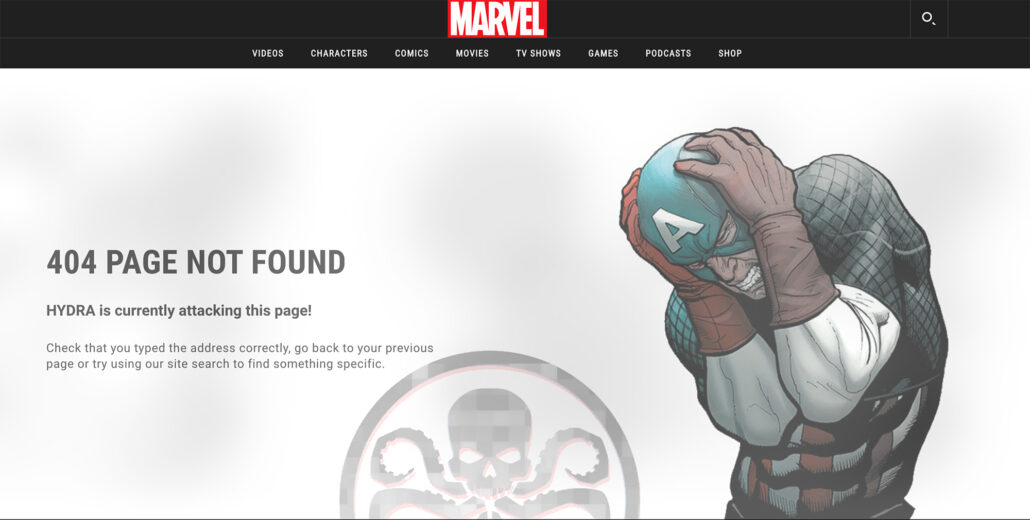
The reason this matters is that GA4 will only pick up what actually loads. So if your 404 page has a unique Page title (for example, “404 Error – Page Not Found”), that’s gold. You’ll be able to filter by it later. If not, maybe it uses a special URL pattern, like /404 or /not-found. Either way, make a note of it – it’s your anchor for tracking.
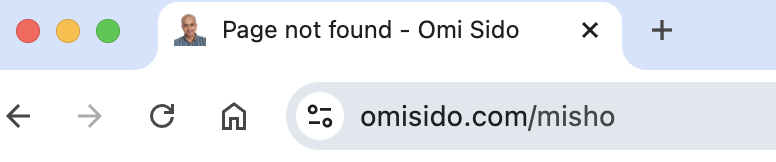
Step 2: Head into GA4’s Reports
In GA4, everything revolves around events and parameters, but you don’t need to drown in jargon. Here’s a simple way in:
- Log in to your GA4 property.
- In the left-hand menu, go to Reports.
- Under “Engagement,” click Pages and screens.
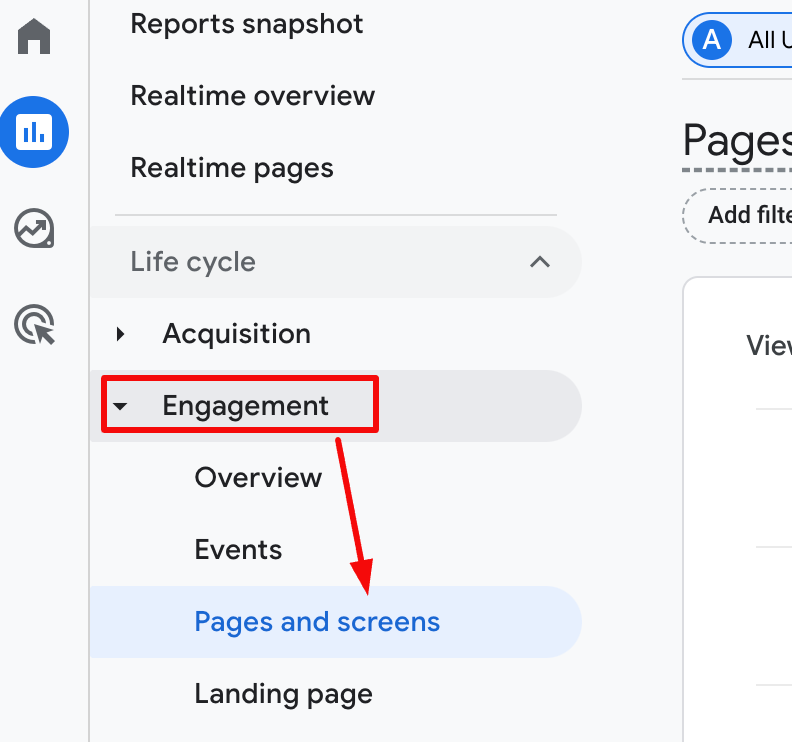
This is where you’ll see the pages people are actually visiting. But first set the dimension to Page title and screen class.
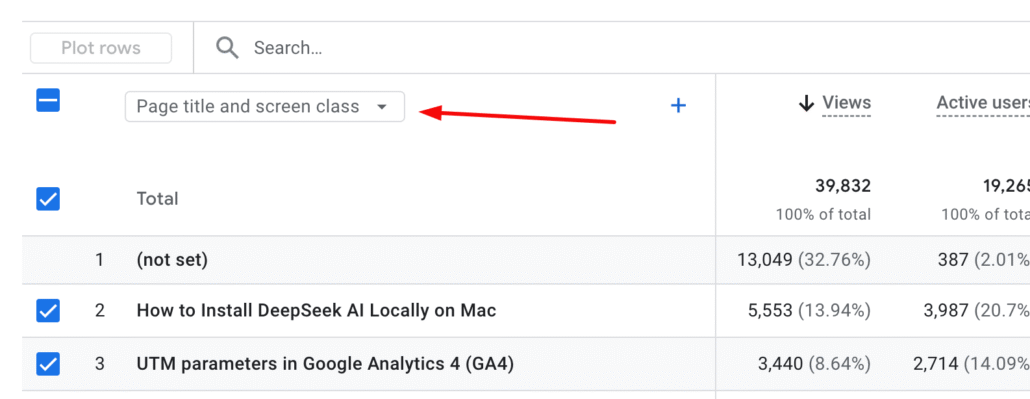
Now, remember the title or URL from your 404 page? Use the search bar or the filter option to look for it.
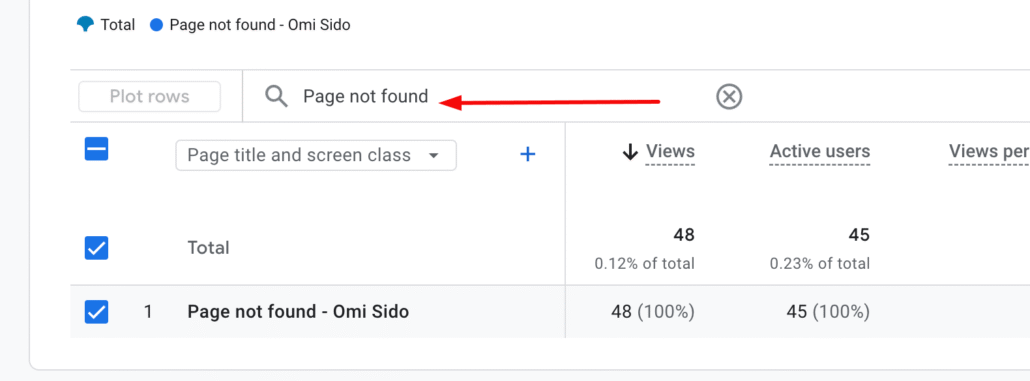
For example, if your 404 page title is “Page Not Found”, just type that into the filter. Boom – you’ll see how many times it’s appeared, which essentially tells you how many 404 hits you’ve had.
If you want to see the actual URLs that returned 404 add Page path and screen class as a secondary dimension.
First click on the “+” sign.
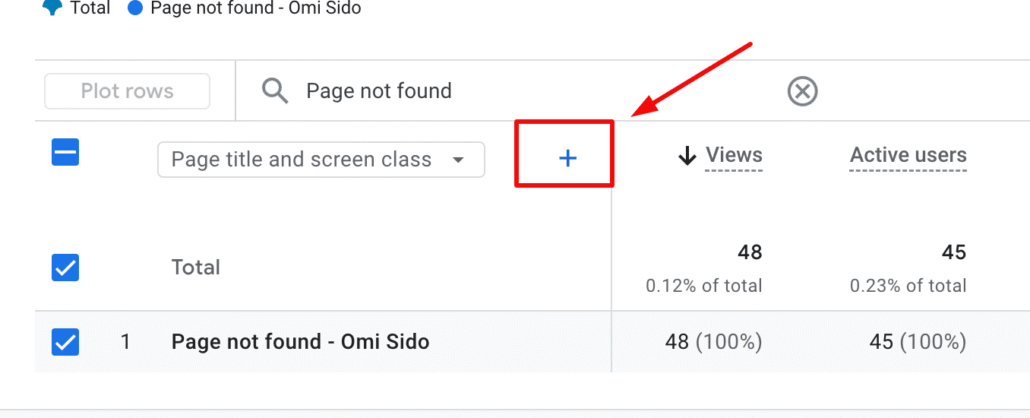
From the list of dimensions that pop up, select Page/screen, and then select Page path and screen class.
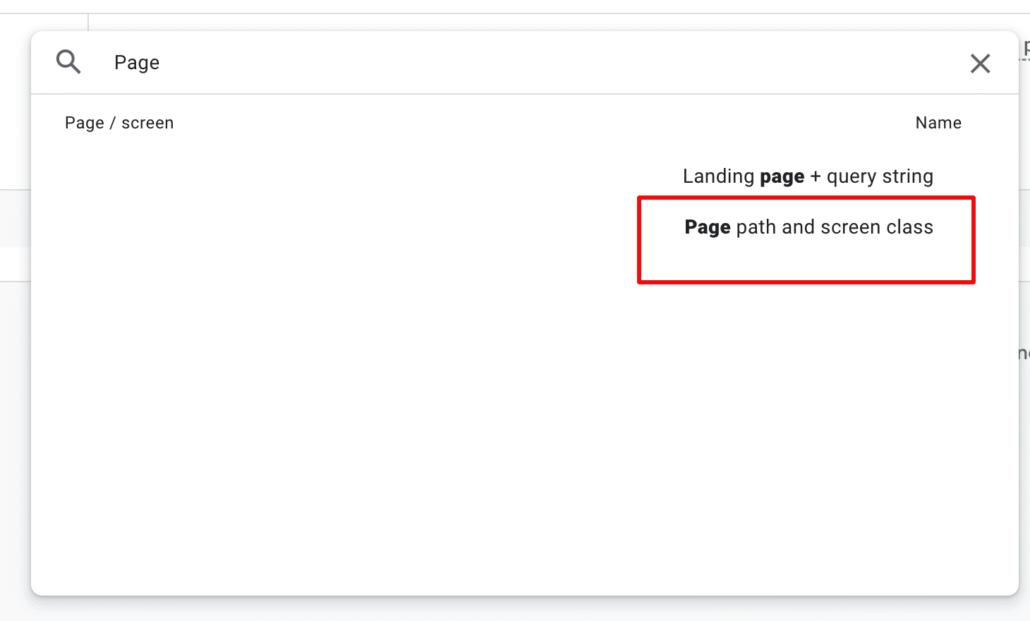
Now you cal clearly see the pages that returned 404 in your selected period.
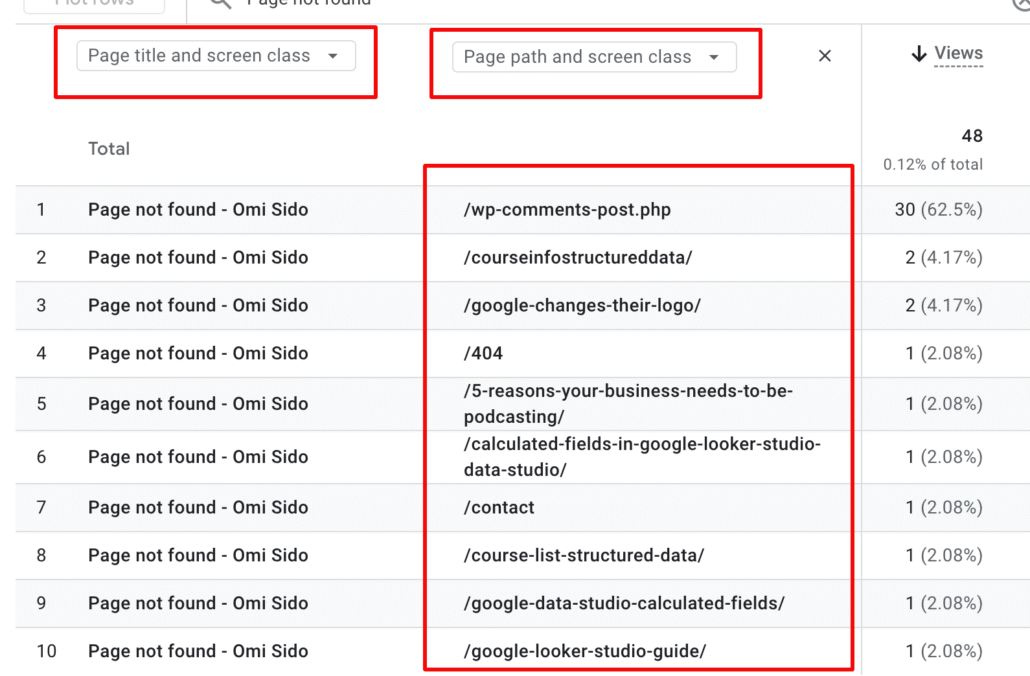
Step 3: Dig deeper with Exploration
Reports are great, but GA4’s Explorations tool gives you a bit more flexibility (and dare I say, fun). It’s like opening the bonnet of your car and getting to peek at what’s really happening.
Here’s how:
- In the left menu, click Explore.
- Choose a blank exploration.
- Add Page path and screen class as a dimension (this basically shows URLs).
- Add Page referrer as a dimension.
- Add Event count, Sessions or Views as a metric.
- Apply a filter so that the page path contains your 404 pattern, like /404 or the page title we mentioned earlier.
Now you’ve got a neat little report showing not only how often people hit your 404 page, but also where they were coming from. That’s the real insight: are they clicking from an internal link that’s broken? Or arriving from an external website that’s pointing to an old page?
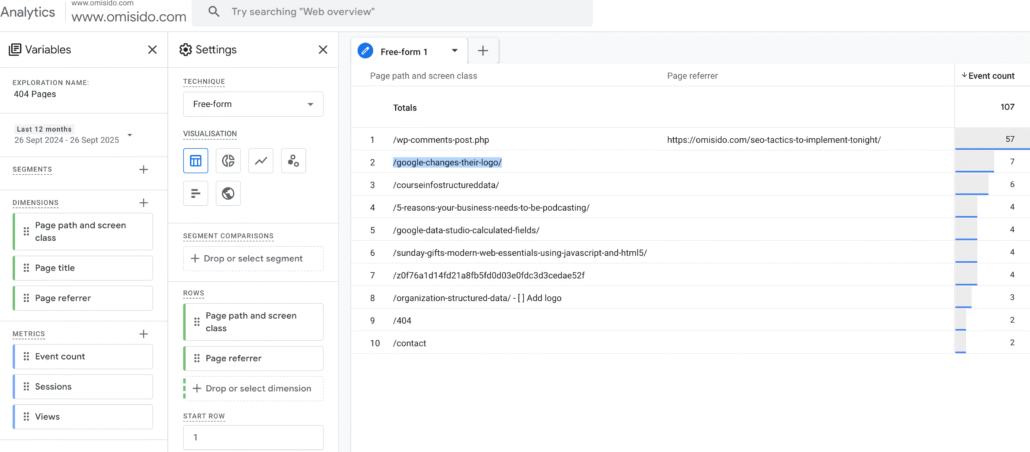
Step 4: Check the referrer
This part can feel like detective work, but it’s worth the effort. When someone lands on a 404 error page, GA4 can also capture the referrer – essentially, the page they came from. If you add Page referrer as a secondary dimension in your Exploration report, you’ll start to see patterns.
- If the referrer is your own website, you’ve got an internal broken link to fix.
- If it’s another website, you might want to reach out to them and suggest the updated URL.
- If it’s direct traffic, chances are someone typed the wrong thing – not much you can do there, but it’s good to know.
It’s a bit like following breadcrumbs. Sometimes you’ll discover an old blog post that’s still pointing to a long-gone resource. At other times, you may find a typo in your navigation menu (yes, it happens).
Step 5: Keep an eye on trends
Finding 404s once is useful, but keeping an eye on them over time is where you really get value. In GA4, you can create a custom Exploration that acts almost like a dashboard for broken links. Save it, and then check back monthly.
Better yet, you could set up a simple alert via email for unusual spikes in 404 page views. Imagine logging in one day and seeing a sudden jump – that’s often a sign something bigger has broken, like a major product page being deleted or a popular link changing.
Practical tips to stay ahead
- Give your 404 page some personality. Even if someone lands there, you can still keep them engaged. Add a search bar, popular links, or a gentle nudge back to your homepage.
- Redirect where it makes sense. If a page is permanently gone, set up a redirect to the most relevant new page. That way, visitors never see the 404 in the first place.
- Check your website after big changes. Launching a new design? Restructuring product categories? These are prime times for broken links to sneak in.
- Pair GA4 with a crawling tool like OnCrawl. While GA4 shows you real user hits, a crawler can scan your website for broken links in bulk. Together, they give you the full picture.
A quick story to bring it home
A client of mine once launched a gorgeous new blog layout. Everything looked perfect on the surface. But within a week, GA4 showed a sharp spike in 404s. Turns out, all the old blog URLs had changed slightly – just enough that search engines and backlinks were sending people to dead ends.
Because we’d set up monitoring, we spotted it quickly, redirected the old URLs, and saved what could have been weeks of frustrated visitors. Without GA4, those errors might’ve gone unnoticed until the complaints piled up (or the SEO team fired).
Wrapping up
At the end of the day, 404s are part of the web’s natural messiness. No website is immune. But with Google Analytics 4, you don’t have to leave them to chance. By understanding what your 404 page looks like, filtering for it in reports, digging into referrers, and keeping an eye on trends, you’ll be miles ahead in keeping your website clean and user-friendly.
Think of it like spring cleaning: a little attention now saves you a lot of embarrassment later. And the best bit? Once you’ve set up your reports, it only takes a quick glance to keep everything in check.
So next time someone asks “How do I find 404 errors in GA4?”, you’ll be the calm, coffee-sipping colleague who knows exactly where to look.
FAQ
The easiest way is to check the Pages and screens report in GA4 and filter by your 404 page title or URL pattern. If it shows up, you’ll see how many times visitors hit it.
First, figure out where they’re coming from. If it’s an internal link, fix it straight away. If it’s another website linking to you, reach out and give them the right link. And if it’s an old page, think about setting up a redirect.
Not every day, no! But it’s smart to keep an eye on them regularly. A quick monthly check in GA4, or setting up an alert for sudden spikes, is usually plenty.
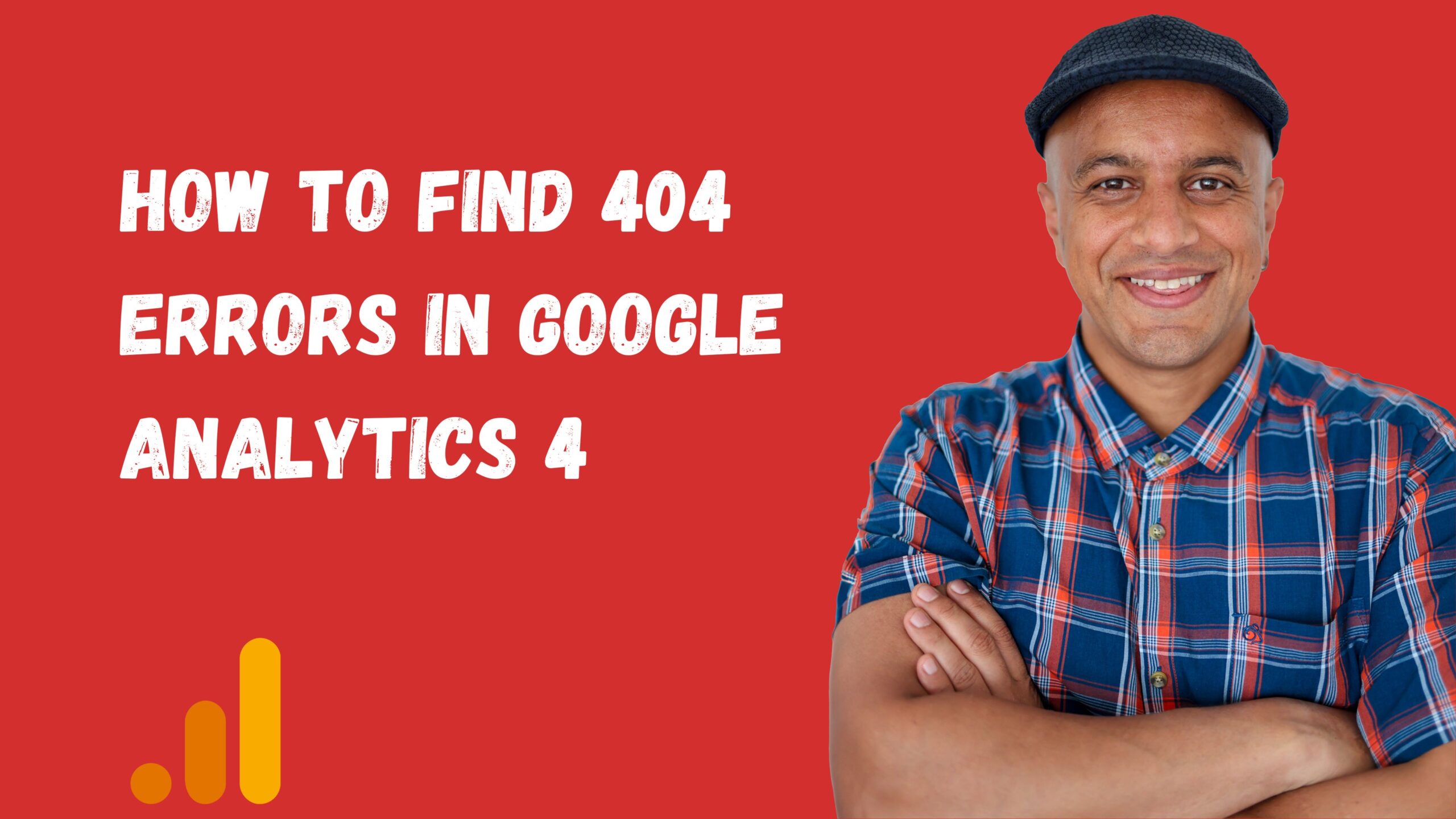
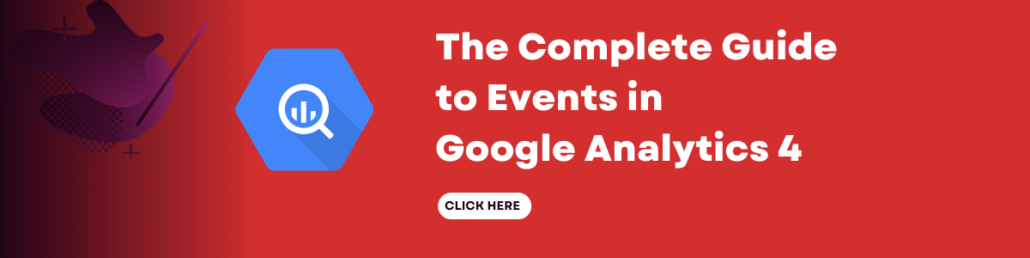
Leave a Reply